MacBooks offer powerful search capabilities that allow users to quickly locate files and folders. While many people are familiar with searching for files, finding a specific folder can sometimes be challenging, especially if you have a large number of them stored on your system. In this guide, we will walk you through the most efficient way to search for folders on your MacBook using the Finder’s built-in search functionality.
Why Use Finder to Search for Folders?
Finder is the default file management system on macOS, and it provides a robust search feature that allows users to refine their searches using specific parameters. By applying the correct search filters, you can easily locate any folder based on its name or part of its name.
Step-by-Step Guide to Finding a Folder on MacBook
1. Open Finder
The first step is to open Finder, which is the file management system of macOS. You can do this in multiple ways:
Click on the Finder icon in your Dock.
Press Command (⌘) + Space to open Spotlight Search, type Finder, and press Enter.
Click on any open Finder window if you already have one running.
2. Initiate a Search
Once Finder is open, follow these steps to start searching:
Press Command (⌘) + F. This will activate the Finder search bar.
You will see a search field appear at the top right of the Finder window. This is where you can enter search criteria.
3. Specify Search Parameters
To ensure that Finder only searches for folders and not individual files, follow these steps:
In the search bar, type kind:folder followed by a space.
After the space, enter the keyword that is part of the folder name you are looking for.
For example, if you are searching for a folder that contains the word courses, you would type:
kind:folder courses
This command instructs Finder to search only for folders whose names contain the word “courses.”
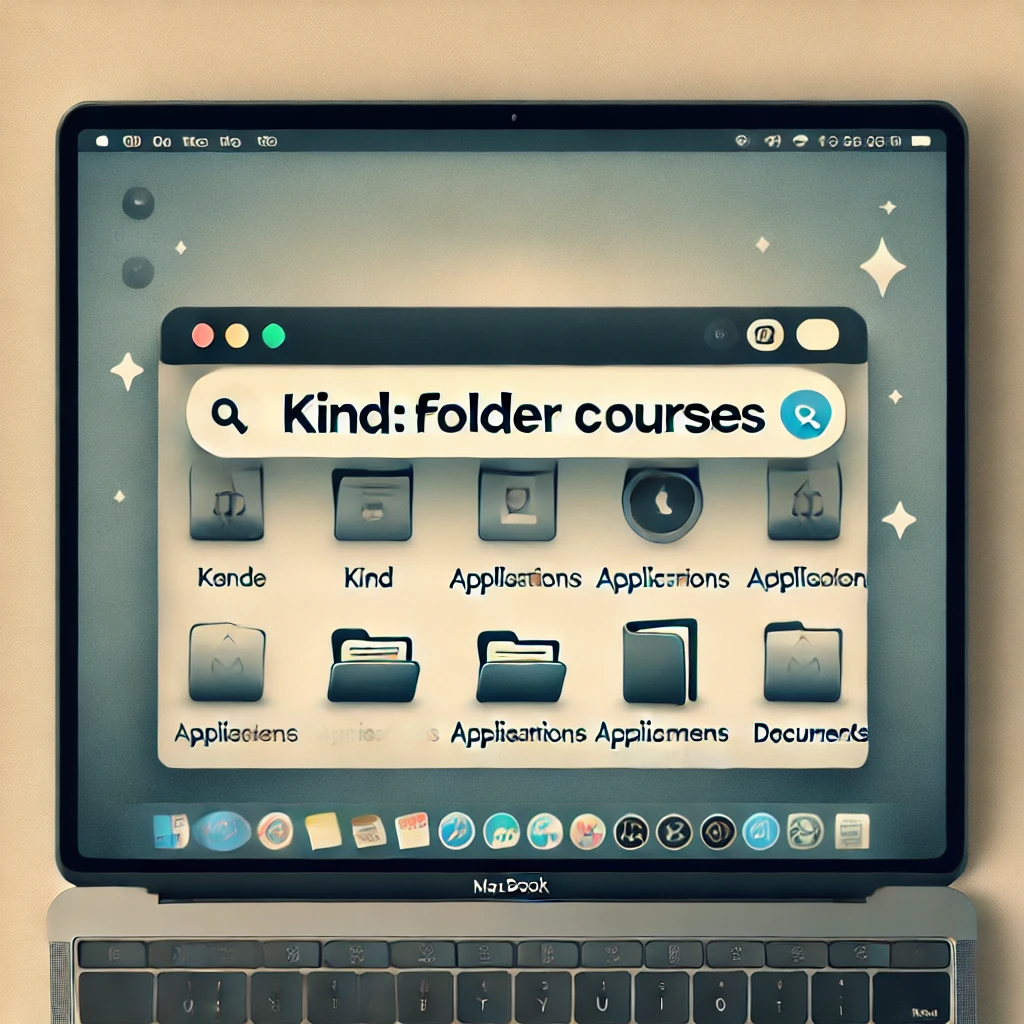
4. Review the Search Results
After entering the search query, Finder will display all matching folders. The results may include folders from different locations, such as the Desktop, Documents, or external drives (if connected). If you don’t immediately see the folder you’re looking for, try the following:
Check if the Search This Mac option is selected at the top of the Finder window to search your entire MacBook.
Refine your search by using more specific keywords.
5. Open the Folder
Once you find the folder in the search results, double-click on it to open and access its contents.
Additional Tips for Effective Folder Searches
Use Wildcards: If you are unsure of the exact folder name, you can use an asterisk (*) as a wildcard. For example, kind:folder *course* will find any folder containing “course” in its name.
Search in a Specific Location: If you know where the folder might be stored, navigate to that directory in Finder before searching to limit results.
Sort Search Results: Click on the column headers (Name, Date Modified, etc.) in Finder to organize search results for easier navigation.
Use Spotlight for Quick Searches: Press Command (⌘) + Space and type part of the folder name to see a list of possible matches without opening Finder.
Conclusion
Finding folders on a MacBook is simple when you use the Finder’s search functionality effectively. By following the steps outlined in this guide, you can quickly locate any folder using the kind:folder search parameter. With these techniques, you can streamline your workflow and avoid the frustration of manually browsing through multiple directories.
